This can be done via the Business Dashboard using the Items option under Menu Management within Online Ordering.
Follow the steps given below:
Select Menu Management under Online Ordering on the dashboard navigation list.

Select Item from the options.
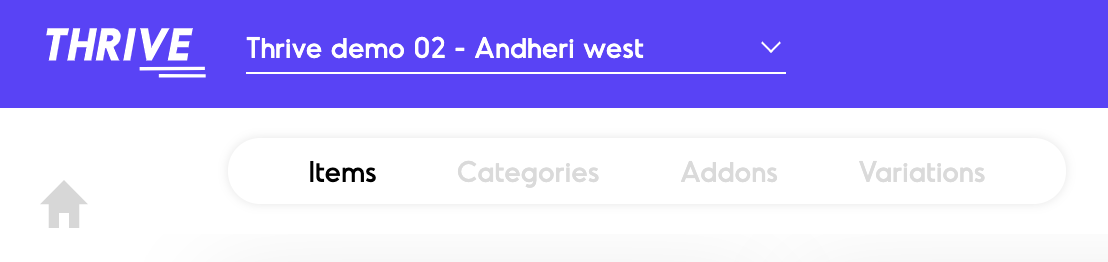
Locate the item you want to assign add-ons to and select the Edit option for the same.
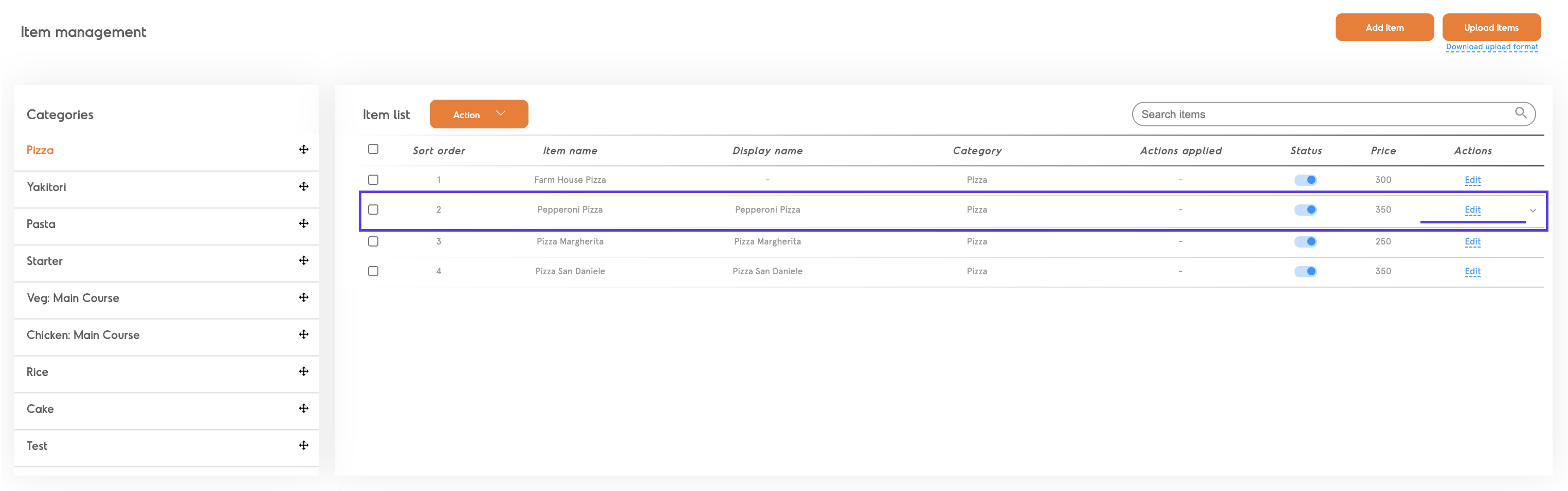
Proceed through the steps - Item Type, Item Information till you reach Customizations.
Make Customizations to the item.
Assign Add-ons to the item, select from existing Add-on Groups.
Choose the minimum and maximum add-on items that can be added.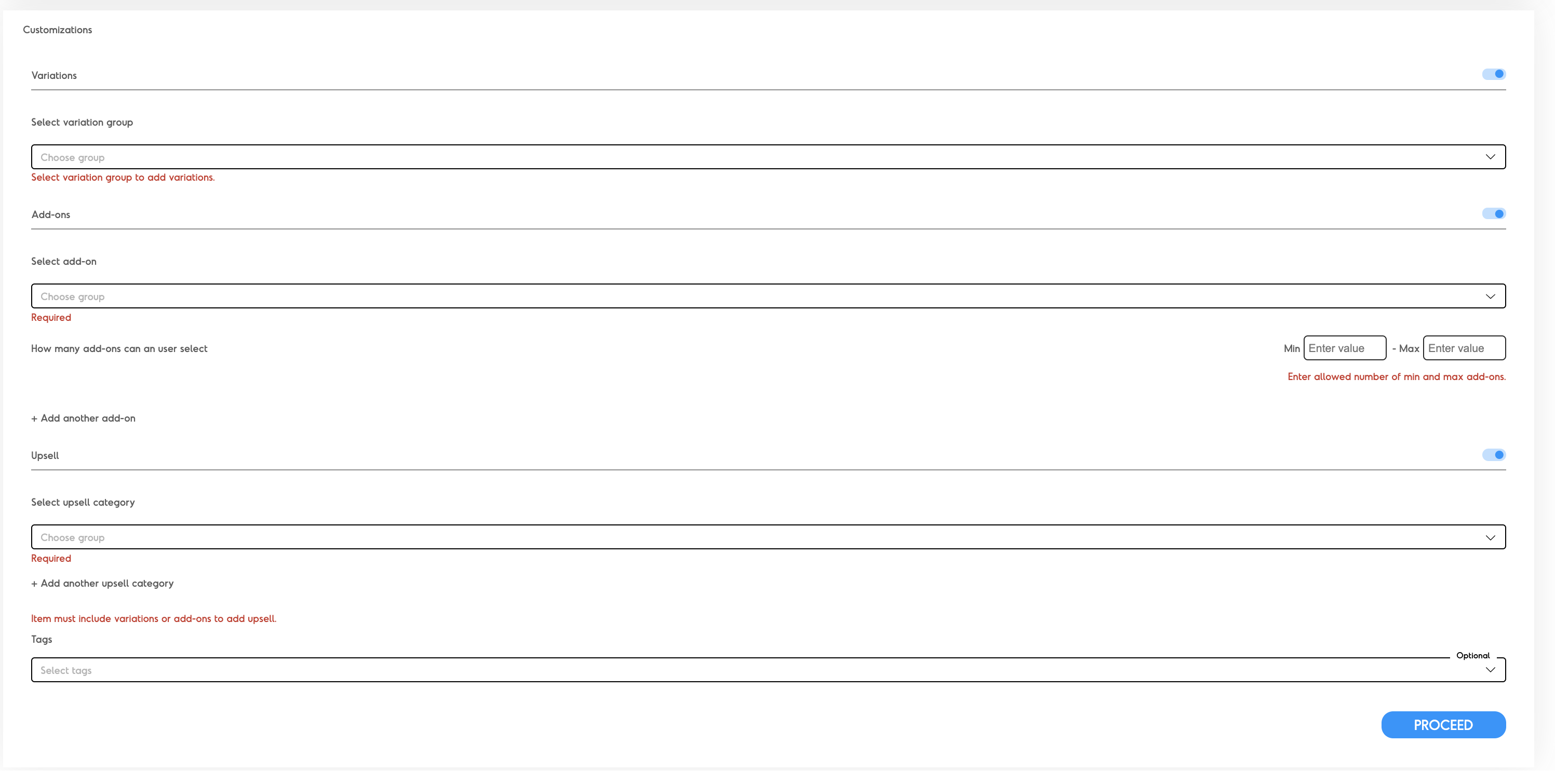
Proceed through the steps, Availability and Review Pricing, to save and complete assigning the add-ons to the item.